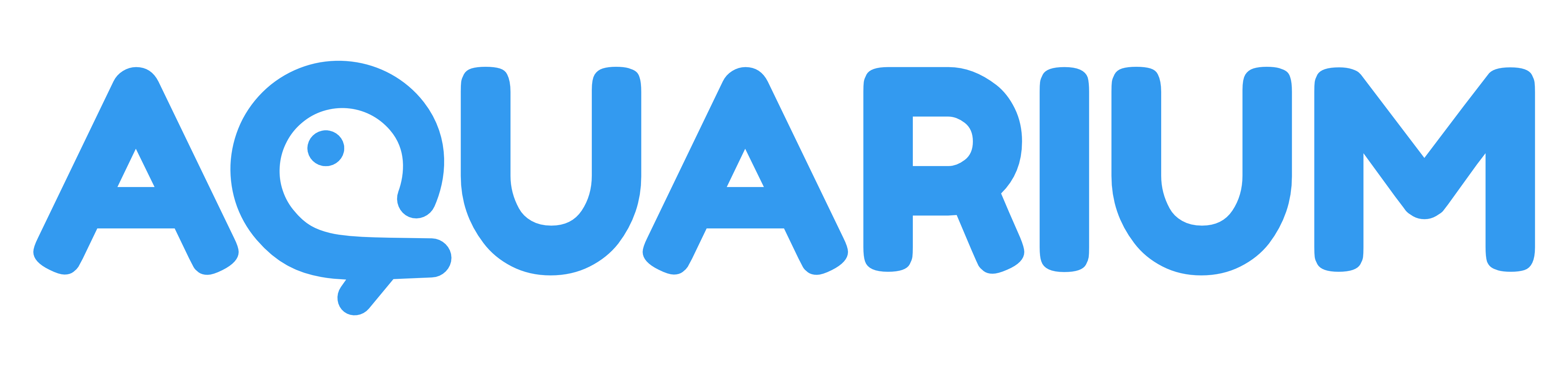Add menu
This application allow you to create new items.
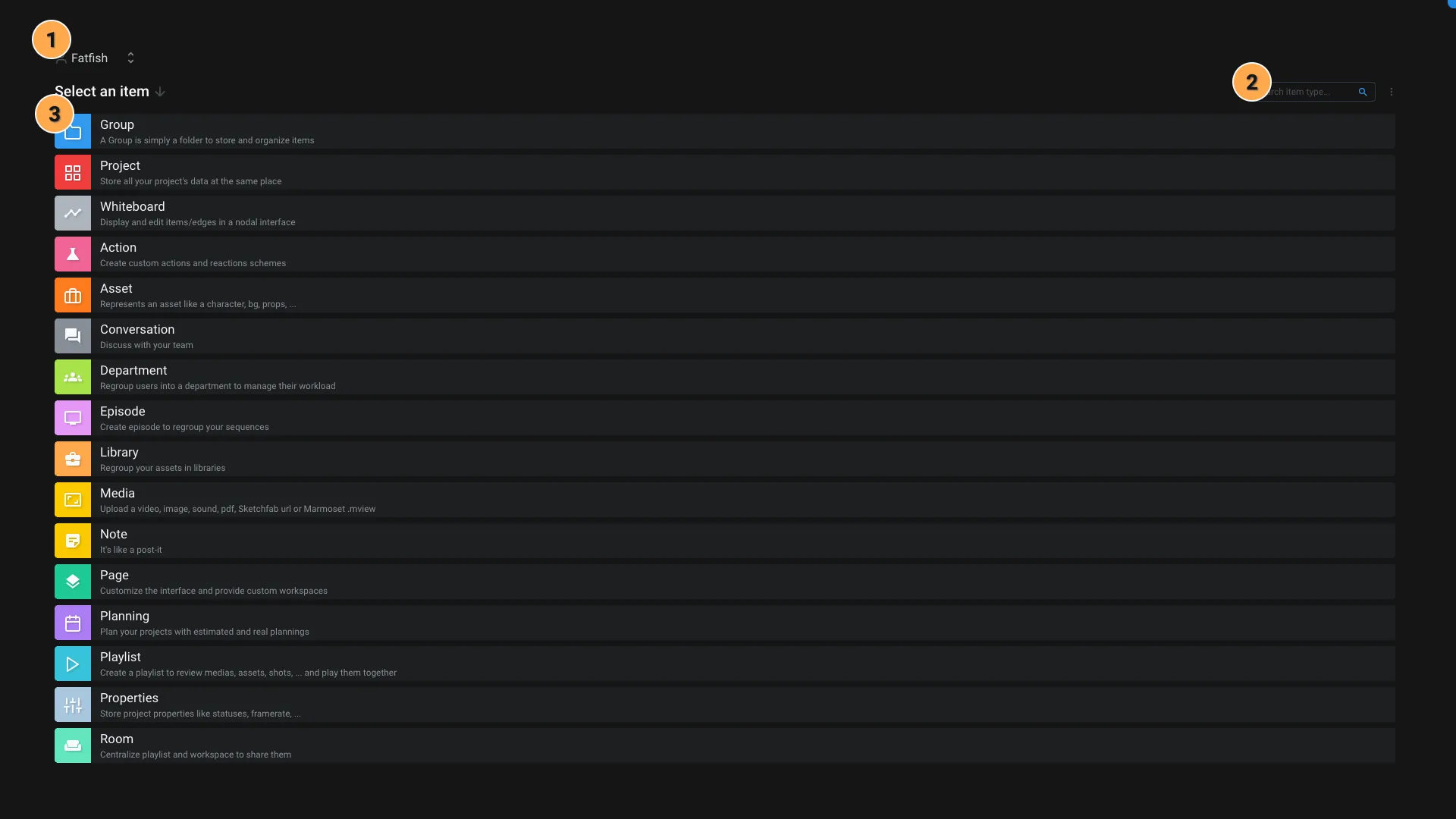
- Breadcrumb: The items will be created at this location.
- Search: You can search any item type by typing in the search bar. If the type is not recognized, Aquarium allow you to create a new item type.
- Create: You can select the type of item you want to create by clicking on the corresponding button. When you select a type, the application will display the form to create the item.
By default, we only provide relevant items types depending on the location you are creating the item.
For example if you are in a Sequence, the interface will only display Shot and Task types.
When you search for an item, if only one type is displayed, you can press Enter to create the item.
Form creation
Once you clicked on an item, the form creation will be displayed. By default we only asked for the name of the item. But using templates, you can defined more advanced form fields.
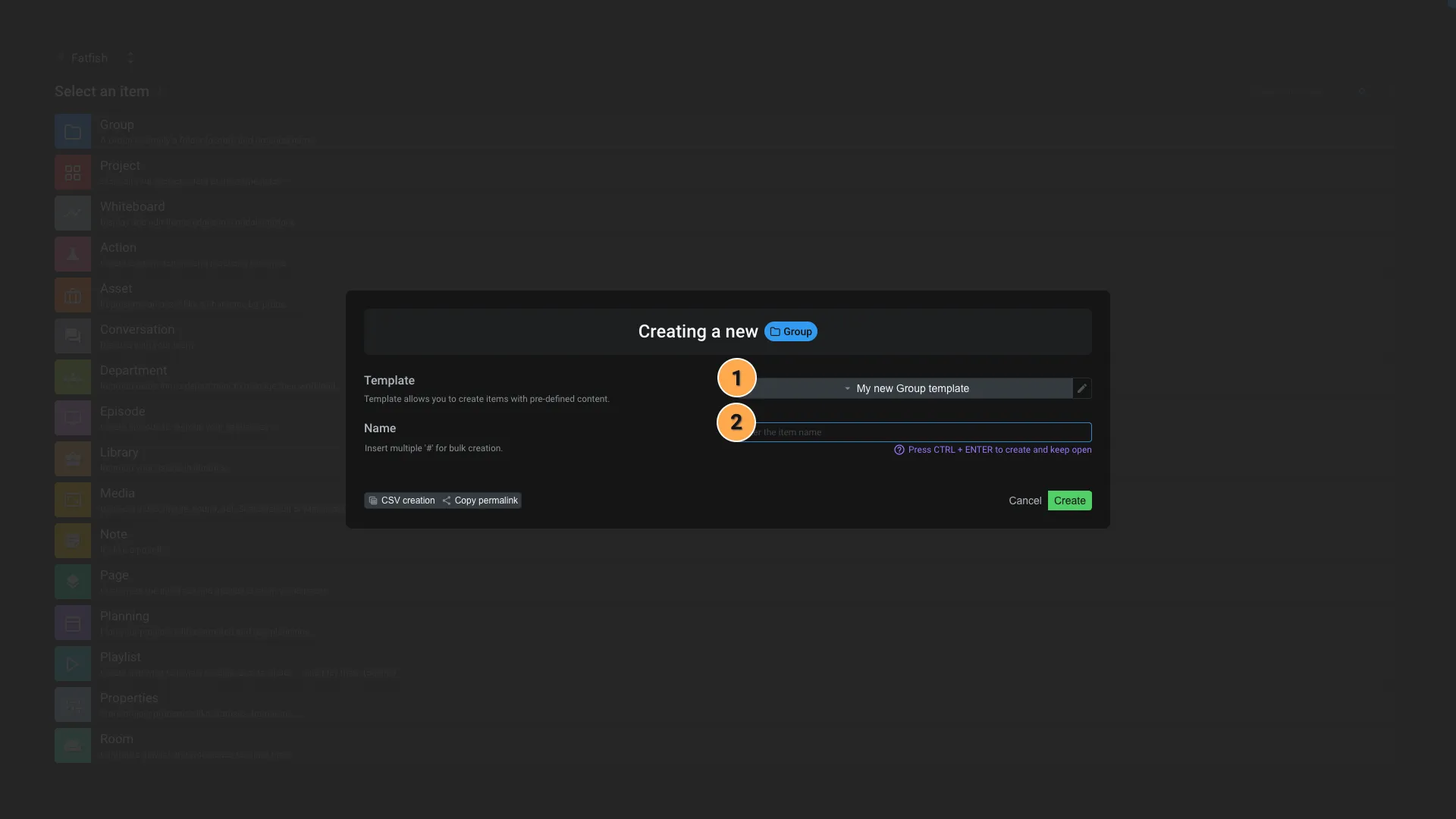
- A template is automatically selected for you. This menu allow you to:
- Create a new template
- Edit an existing template
- Create an item without a template
- Select another template
- On some items, we provide some templates (ex: Actions, ...)
- This input allow you to set the name of the item.
If you use a # in the name of the item, Aquarium will automatically transform it into a incremented number. For example, if you create a shot named s010_p##0, Aquarium will create the shots s010_p010, s010_p020, s010_p030, etc.
How templates are displayed in the list ?
The templates are loaded based on where you are creating your item. Please refer to the breadcrumb displayed in Add menu.
If you are in a Project, by default, templates are hidden at the root of your project.
More details about template are available in dedicated section.