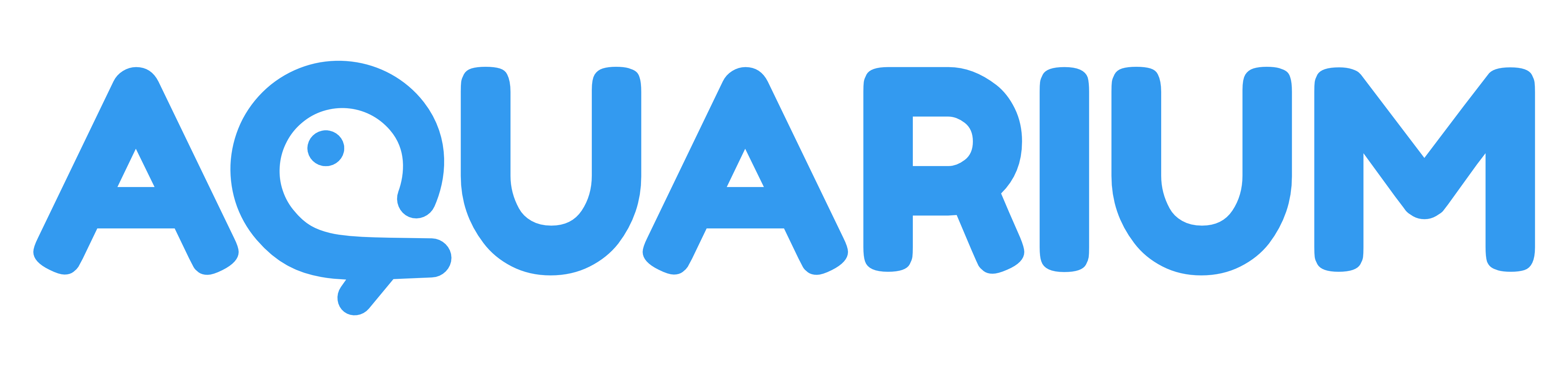Wiki
This workspace is dedicated to display your text items. This workspace is useful to create a wiki, a documentation, meetings notes, project presentation, ...
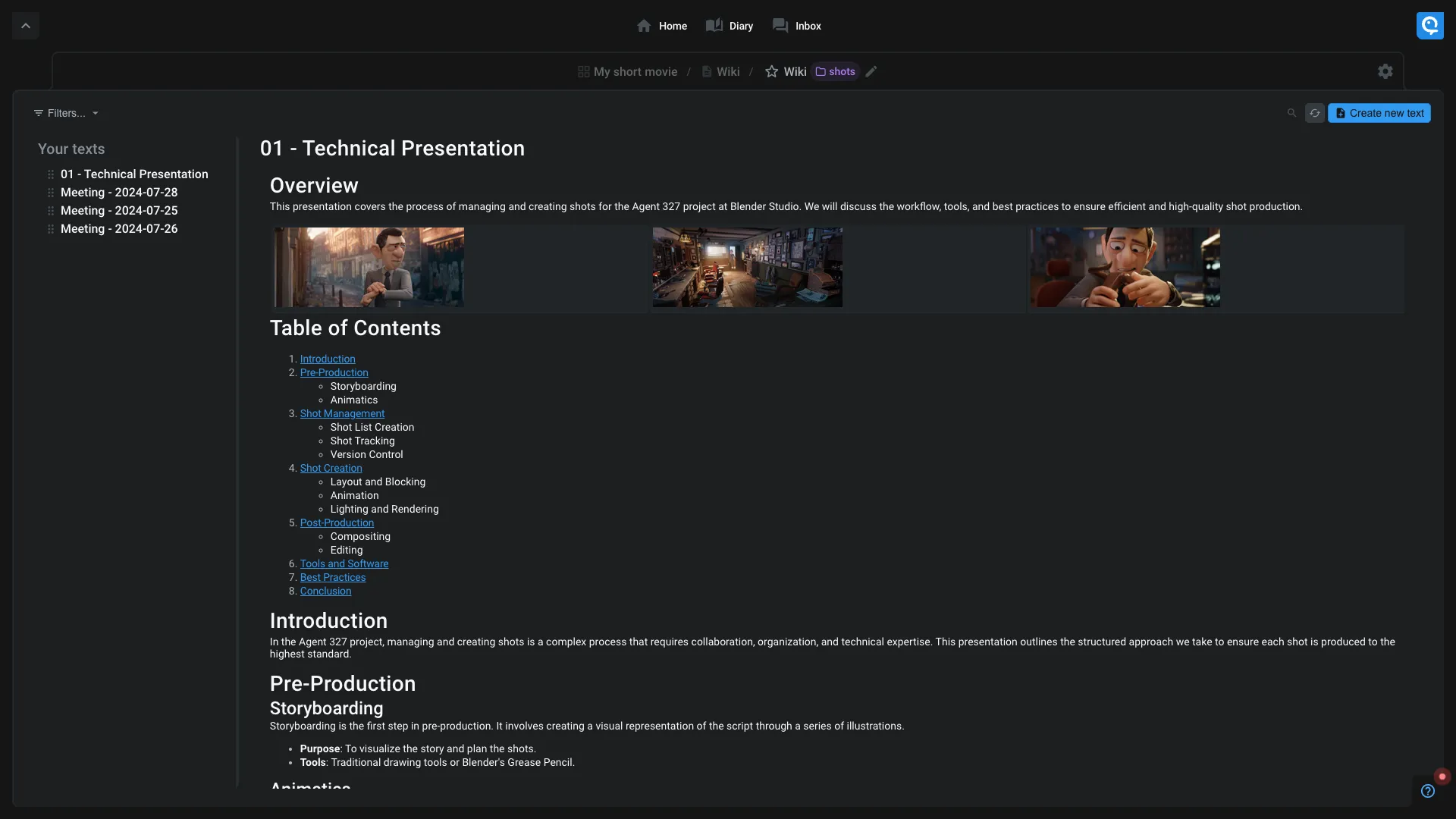
In the left sidebar, you can see the list of your pages. You can create a new page by clicking on the icon. You also have the ability to create sub-pages by clicking on the icon next to an existing page.
Grab a page to reorder it, or drag it to another page to move the selected page as a sub-page (and inverse).
The pages can be written in Markdown, providing you with a lot of formatting options.
Markdown Formatting
Titles
You can create titles using the # symbol. The number of # symbols indicates the level of the title, from 1 to 6.
# Title 1## Title 2### Title 3#### Title 4##### Title 5###### Title 6
Formatting
You can format your text using the following Markdown syntax:
| Markdown | Result |
|---|---|
**Bold** |
Bold |
*Italic* |
Italic |
~~Strikethrough~~ |
|
> Blockquote |
> Blockquote |
- List item |
- List item |
1. Numbered item |
1. Numbered item |
| `Inline code` | Inline code |
| ```Code block``` | Code block |
You can can also create an horizontal rule using three dashes:
---
Links and Images
| Markdown | Result |
|---|---|
[Link](https://fatfi.sh) |
Link |
 |
 |
 |
 |
You can specify the size of the image by adding width=VALUE or height=VALUE. The VALUE can be in pixels (e.g., width=250px) or percentage (e.g., width=50%). If you specify both width and height, the image will be resized accordingly.
Highlights & Callouts
Using the following syntax, you can create callouts:
> [!callout-type]
> Content
The following callout types are available:
noteinfowarningerror
This is a note callout.
Video Embedding
You can embed videos using the following syntax:
[youtube VIDEO_ID WIDTH HEIGHT]
Where VIDEO_ID is the ID of the YouTube video, and WIDTH and HEIGHT are the width and height of the video player in pixels.
For example the following code [youtube yagxU7c7lQA 405 720] will embed the video with ID yagxU7c7lQA with a width of 405 pixels and a height of 720 pixels.
Table
You can create tables using the following syntax:
| Header 1 | Header 2 |
| -------- | -------- |
| Row 1.1 | Row 2.1 |
| Row 1.2 | Row 2.2 |
| Header 1 | Header 2 |
|---|---|
| Row 1.1 | Row 2.1 |
| Row 1.2 | Row 2.2 |
Schema and graphs using Mermaid
You can create diagrams and graphs using Mermaid syntax. Here is an example of a flowchart:
```mermaid
flowchart TD
A[Start] --> B{Decision}
B -->|Yes| C[Option 1]
B -->|No| D[Option 2]
C --> E[End]
D --> E
\```
> The \ above backslash is used to escape the code block in this markdown file.
We are embedding a special notation to automatically color items using their type instead of letters like A, B, ...
For example, you can use the following syntax to create such diagram:
```mermaid
graph LR
User -.->|Child| Project
Organisation -.->|Child| Project
Project -->|Child| Item
\```
You can use the online Mermaid live editor to discover more about Mermaid syntax and play with it: Mermaid Live Editor. AI and other tools can help you generate Mermaid diagrams based on your text descriptions.