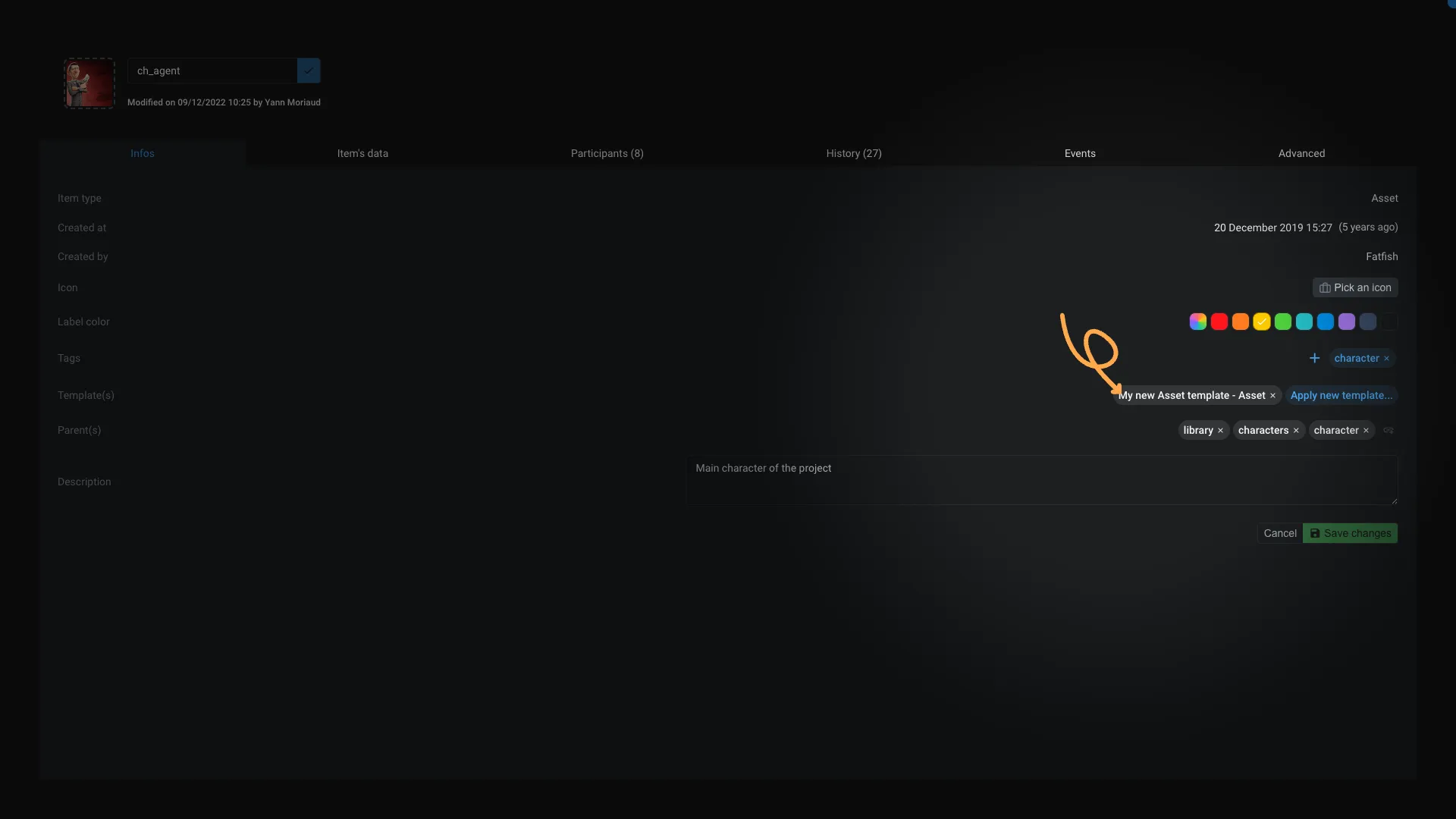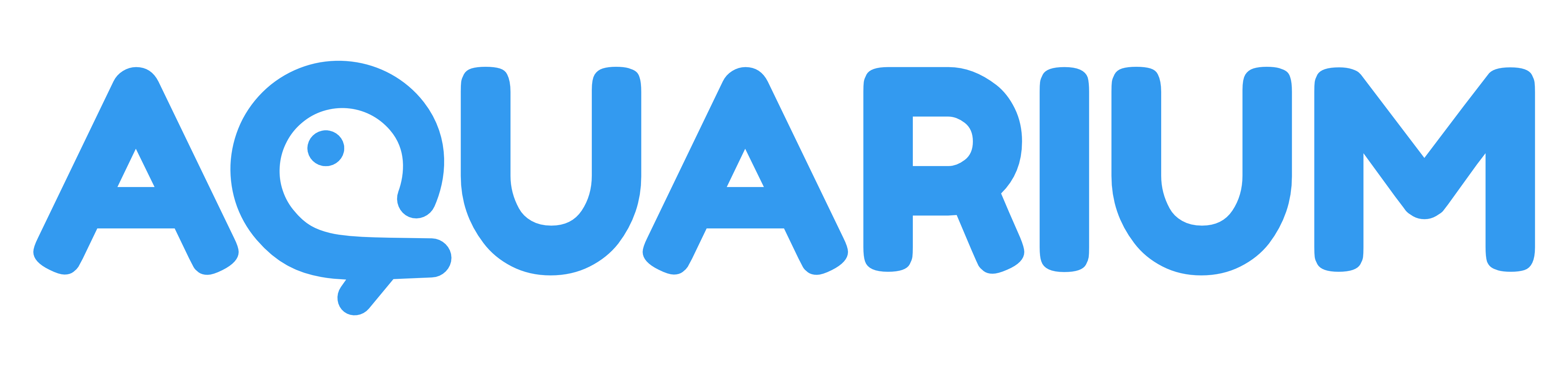Assets manager
This workspace is dedicated to the management of your assets. It is the place where you will create, edit, and delete your assets.
You can regroup assets into Library to regroup them by type.
Example: character, props, environment, etc.
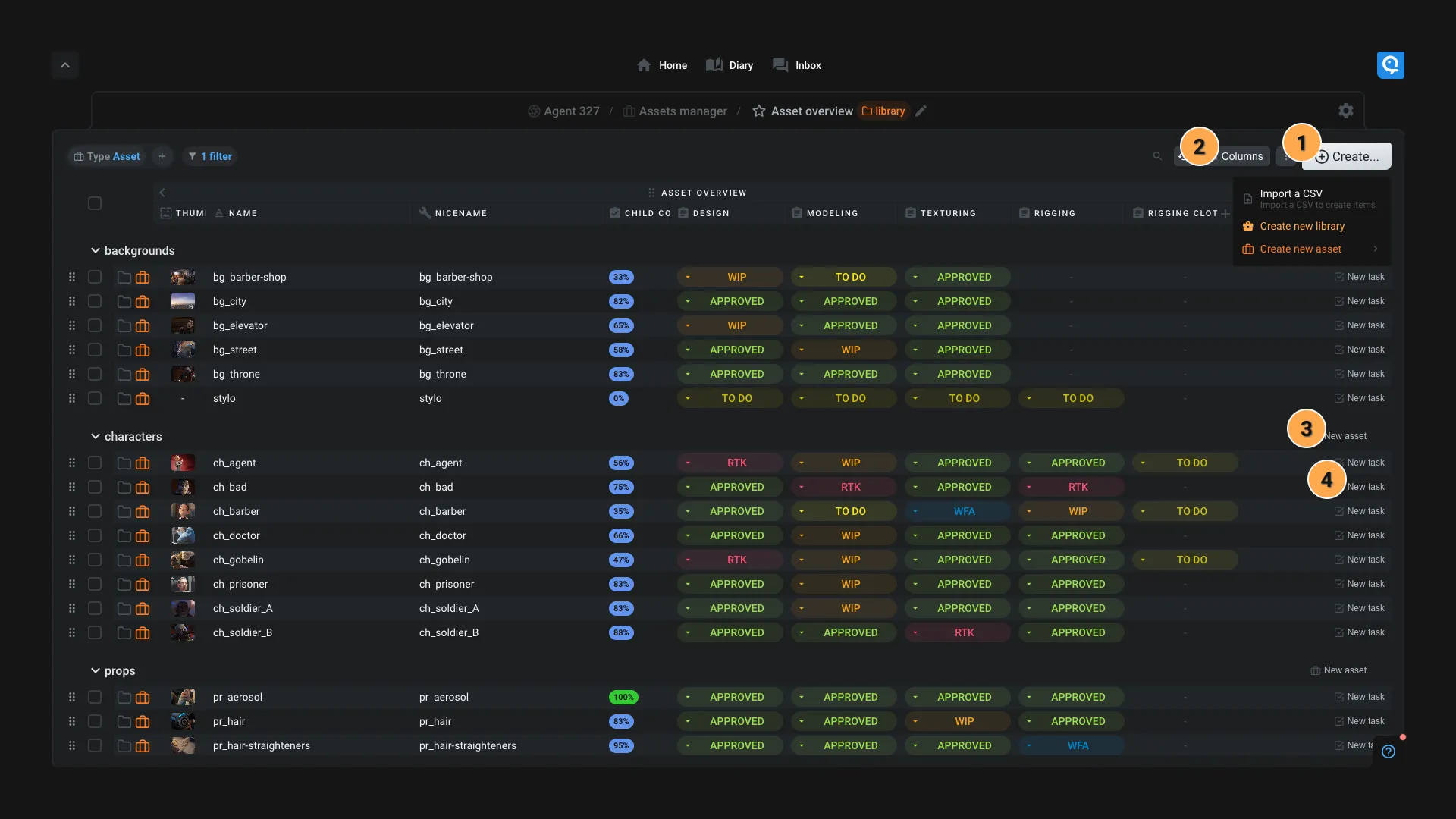
- Create: Click on this button to create a new Library or a new Asset. You can also access import a CSV file to create episodes, libraries, assets and tasks in bulk.
- Add column: Choose the columns you want to enable in your workspace. Those columns are based on our presets. But if you want to create a custom column, follow our guide.
- Add a asset into an existing library : Click on this button to add a asset into an existing library.
- Add a new task : Click on this button to add a new task to a asset. Two options are available:
- "Add a task in Asset's template": This will a new task in the Asset's template, so all your assets can use the task.
- "Task in asset" : Use this option to create a "solo" task, a task that only make sense for this asset.
How can I import a CSV file to create libraries and assets ?
This video shows how you can import a CSV file to create episodes, sequences and shots. But it's the same process for libraries and assets.
How can I move a asset into a library ?
- Select the assets you want to move
- Grab the assets using the icon : drag_indicator
- Drop them onto the library you want
How can I manage my asset's templates ?
- Right click on a asset and click on
Properties... - Locate the
Templatefield and click on the template you want to edit - Refer to the Template editor application for more information on how to manager a template.