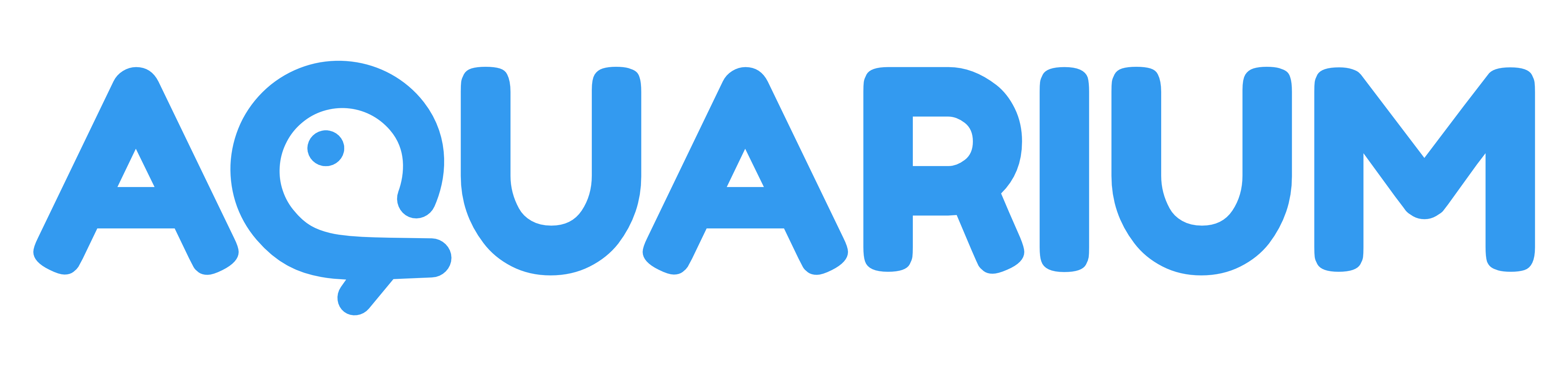Applications
Applications are the tools you use to open your items. They are the equivalent of the software you use on your computer to open your files.
How to use an application ?
Application open in a window on top of the interface.
On the top left corner of the window, you can find the name of the opened item, it's location and application name.
In the top right corner, you will find several icons:
- : It's to create a feature request or to report a bug.
- : It will copy the application URL to your clipboard. You can share it with your team to open the same item.
- : It will open a menu with several window options.
- : It will close the application.
Window options
Using the top right icon you can :
- Move to the sidebar: It will move the window to the sidebar, allow you to keep it open while you navigate in the interface. It's perfect if you need to open multiple items, or browse the content of a folder.
- Minimize window: It will minimize the window, and you can reopen it by clicking on the application tab at the bottom.
- Open in new tab: It will open the application in a new tab. You can also use the middle click on your mouse to directly open an application in a new tab.
You can also use the shortcuts to trigger those actions :
- Ctrl + →: Move to the sidebar
- Ctrl + ↓: Minimize window
- Ctrl + ↑: Open in new tab