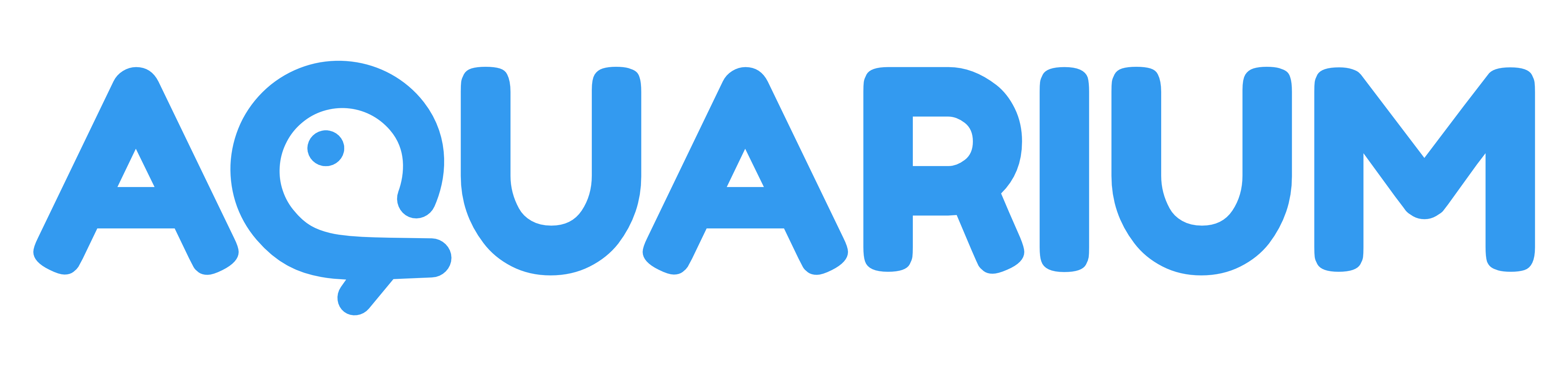Tutorials
Discover our tutorials to help you get started with our platform.
Don't forget to subscribe to our YouTube channel to get notified when we release new videos.
Getting Started
Introduction
This guide will show you how to create a new project within Aquarium. We’re putting the spotlight on project presets, assets, sequences and shots creations. You will learn how to create multiple workspaces, allowing you to customize your project to create departments overviews for example.
Permissions and security are also an important part of you project. We will show you how to create usergroups and assign permissions to them. This way, you can manage who has access to what in your project. We also show you how to edit your project's statuses and customize them to fit your needs.
What's a workspace an how to use it ?
This video provides an overview of workspaces in Aquarium, how to use them, customize the columns and filter its data :
- Workspace Navigation: Explore the intuitive table interface and discover how to effortlessly move columns, access options, and tailor the workspace to your specific needs.
- Powerful Filtering: Master the art of filtering data by status, assignee, and other criteria to focus on the most relevant information.
- Column Customization: Unlock the full potential of workspaces by configuring columns, adjusting thumbnail sizes, and adding computed columns for valuable insights.
- Sharing and Permissions: Control access to your workspaces by setting permissions for individual team members and user groups, ensuring data security and collaboration.
Discover all the workspaces types
Aquarium offers a variety of workspaces. Explore in this video the purpose of each of them and enable only the relevant ones.
- Asset Manager, Shots Manager, and Episodes: Organise your project data with customisable tables and cards.
- Medias: Access and review all project media, including references, with easy sorting and filtering options.
- Review: Create quick playlists for dailies and effortlessly provide feedback with the help of integrated annotation tools.
- Timeline: Schedule and manage tasks, visualise dependencies, and track assignees for optimal project planning.
- Wiki: Collaborate with your team using textual information, meeting notes, and project overviews.
Stay tuned, new workspaces are coming soon! 🤩
Deep dive in your project
What's a template and how to master it ?
How to import a CSV file to configure your assets, shots, episodes, sequences and more ?
Learn how to import your existing Excel, Google Sheets, or CSV file into a project to populate it easily.